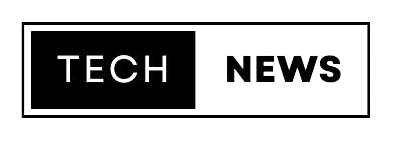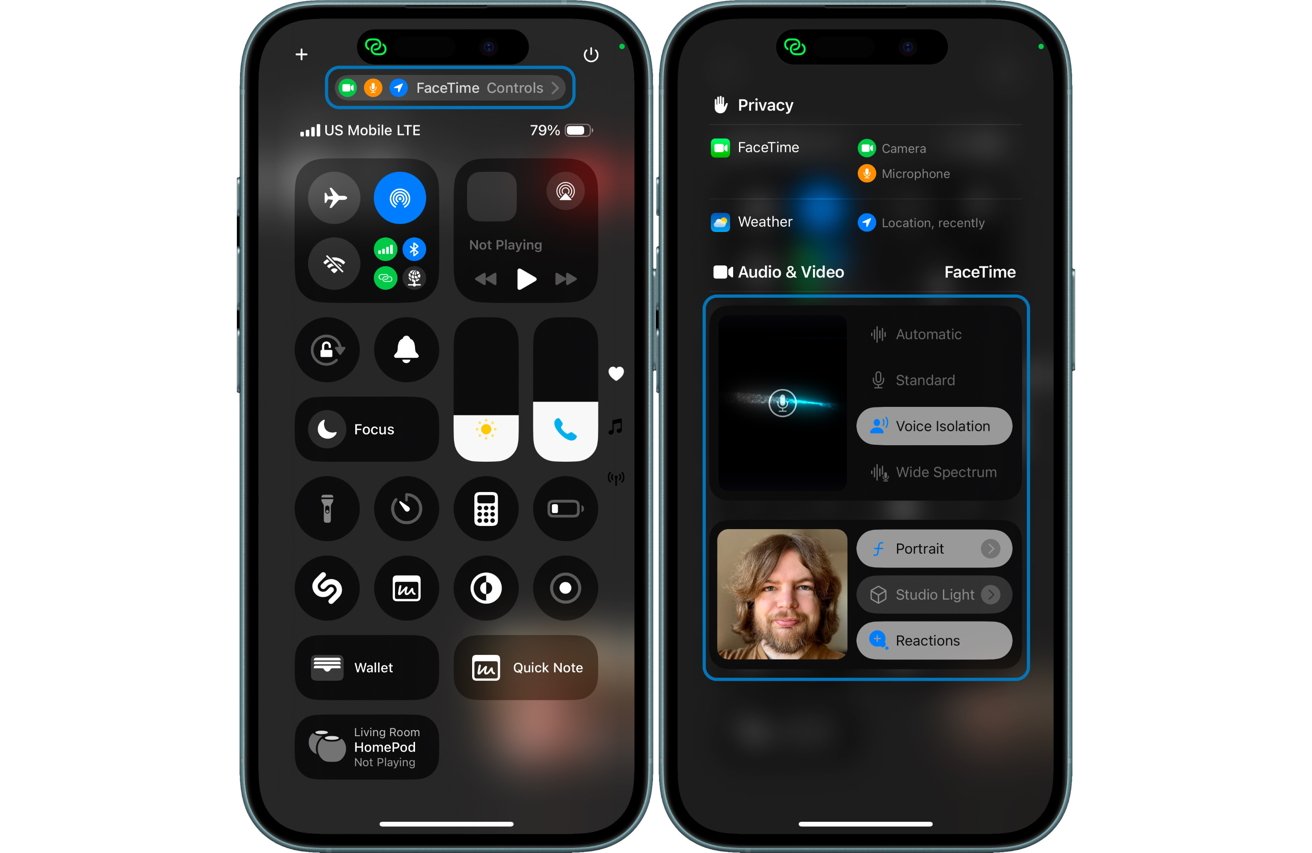FaceTime Audio and Video Settings in iOS 18 – Apple’s iOS 18 introduces several new features to improve your FaceTime experience. This update includes advanced FaceTime audio and video settings, allowing users to customize their calls for clearer communication and improved video quality. In this guide, we’ll show you how to optimize these settings for the best experience on your Apple iPhone.

How to Improve FaceTime Audio Quality in iOS 18
iOS 18 introduces three different microphone modes to enhance FaceTime audio quality, depending on your environment:
- Standard Mode
Standard Mode is the default setting, providing balanced sound that’s ideal for everyday calls. - Wide Spectrum Mode
If you’re in a lively environment, like a party or family gathering, Wide Spectrum Mode captures more background sounds, making your calls sound more natural and immersive. - Voice Isolation Mode
In noisy environments, such as cafes or busy streets, Voice Isolation mode blocks out background noise and focuses on your voice, ensuring clearer communication.
Table of Contents (TOC)
- How to Improve FaceTime Audio Quality in iOS 18
- Standard Mode
- Wide Spectrum Mode
- Voice Isolation Mode
- How to Adjust FaceTime Audio Settings During a Call
- How to Improve FaceTime Video Quality in iOS 18
- Portrait Mode
- Switch Between Front and Rear Cameras
- Conclusion: How to Optimize Your FaceTime Calls in iOS 18
How to Adjust FaceTime Audio Settings During a Call
Adjusting FaceTime audio and video settings in iOS 18 during a call is easy:
- While on a FaceTime call, open the Control Center.
- Tap Mic Mode.
- Select Voice Isolation, Wide Spectrum, Standard, or Automatic, depending on your surroundings.
These simple adjustments help make your call sound better, no matter where you are.

How to Improve FaceTime Video Quality in iOS 18
In addition to audio improvements, iOS 18 also enhances FaceTime video settings. You can now adjust your video quality, add cinematic effects, or blur the background for a more professional appearance.
- Portrait Mode
Portrait Mode blurs the background to focus on your face, giving your video calls a polished and professional look.To enable Portrait Mode:- Tap your video tile during a FaceTime call.
- Select the Portrait Mode option.
- Switch Between Front and Rear Cameras
You can easily switch between the front and rear cameras during a FaceTime call to change perspectives.To switch cameras:- Tap your video tile during the call.
- Tap the camera switch icon.
Conclusion: How to Optimize Your FaceTime Calls in iOS 18
With iOS 18, Apple has introduced powerful FaceTime audio and video settings to make your calls clearer and more engaging. Whether you’re using Voice Isolation for clear audio or Portrait Mode for better video quality, iOS 18 offers everything you need to optimize your communication experience.
By taking advantage of these settings, you can ensure that every FaceTime call is crystal clear and professional. Stay tuned to Tech News for more updates on Apple iPhones and their latest features!
iOS 18 में FaceTime ऑडियो और वीडियो सेटिंग्स को कैसे ऑप्टिमाइज़ करें, ताकि कॉल्स और क्लियर हो
Apple का iOS 18 अपने FaceTime अनुभव को बेहतर बनाने के लिए कई नए फीचर्स लाता है। इस अपडेट में, FaceTime ऑडियो और वीडियो सेटिंग्स को ऑप्टिमाइज़ करने का तरीका दिया गया है, जिससे आपकी कॉल्स और भी क्लियर, स्मूथ, और इंटरेस्टिंग हो जाएंगी। यहां हम आपको बताएंगे कि कैसे आप iOS 18 की FaceTime ऑडियो और वीडियो सेटिंग्स को ऑप्टिमाइज़ कर सकते हैं, ताकि आपकी कॉल्स बेहतर हों।
Table of Contents (Hindi)
- iOS 18 में FaceTime ऑडियो क्वालिटी को कैसे बेहतर करें
- Standard Mode
- Wide Spectrum Mode
- Voice Isolation Mode
- FaceTime ऑडियो सेटिंग्स को कॉल के दौरान कैसे एडजस्ट करें
- iOS 18 में FaceTime वीडियो क्वालिटी को कैसे बेहतर करें
- Portrait Mode
- Front और Rear कैमरा के बीच स्विच करना
- निष्कर्ष: iOS 18 में अपने FaceTime कॉल्स को कैसे ऑप्टिमाइज़ करें
iOS 18 में FaceTime ऑडियो क्वालिटी को कैसे बेहतर करें
iOS 18 में FaceTime ऑडियो क्वालिटी को बेहतर बनाने के लिए तीन अलग-अलग माइक्रोफोन मोड्स दिए गए हैं। आप इन मोड्स को अपनी ज़रूरत के हिसाब से सेट कर सकते हैं:
- Standard Mode
Standard Mode डिफ़ॉल्ट सेटिंग है जो नियमित कॉल्स के लिए आदर्श है। यह साउंड को बैलेंस करता है, जिससे आपकी आवाज़ साफ सुनाई देती है। - Wide Spectrum Mode
यदि आप किसी उत्साही माहौल में हैं, जैसे पार्टी या फैमिली गेदरिंग, तो Wide Spectrum मोड बैकग्राउंड के शोर को शामिल करता है, जिससे कॉल और भी नेचुरल लगती है। - Voice Isolation Mode
जब आप शोर-शराबे वाले वातावरण में होते हैं, जैसे कैफे या बाज़ार, तब Voice Isolation मोड आपकी आवाज़ पर फोकस करता है और बैकग्राउंड शोर को ब्लॉक कर देता है, जिससे बातचीत करना आसान हो जाता है।
FaceTime ऑडियो सेटिंग्स को कॉल के दौरान कैसे एडजस्ट करें
FaceTime ऑडियो और वीडियो सेटिंग्स को iOS 18 में कॉल के दौरान भी आसानी से बदला जा सकता है। यह बहुत सरल है:
- FaceTime कॉल के दौरान Control Center को स्वाइप करके खोलें।
- Mic Mode पर टैप करें।
- अपनी ज़रूरत के हिसाब से Voice Isolation, Wide Spectrum, Standard, या Automatic मोड का चयन करें।
इन सरल स्टेप्स से आप अपनी कॉल को परफेक्ट बना सकते हैं, चाहे आप कहां भी हों।
iOS 18 में FaceTime वीडियो क्वालिटी को कैसे बेहतर करें
iOS 18 में FaceTime वीडियो सेटिंग्स को भी बेहतर किया गया है, ताकि आप अपनी वीडियो कॉल्स को और भी बेहतरीन बना सकें:
- Portrait Mode
Portrait Mode बैकग्राउंड को ब्लर कर देता है, ताकि आपका चेहरा ज्यादा फोकस में आए। यह फीचर प्रोफेशनल वीडियो कॉल्स के लिए परफेक्ट है।Portrait Mode को सक्रिय करने के लिए:- FaceTime कॉल के दौरान अपनी वीडियो टाइल पर टैप करें।
- Portrait Mode ऑप्शन को चुनें।
- Front और Rear कैमरा के बीच स्विच करना
आप FaceTime कॉल के दौरान फ्रंट और रियर कैमरा के बीच स्विच कर सकते हैं। यह फीचर आपको अलग-अलग दृष्टिकोण लेने का विकल्प देता है।कैमरा स्विच करने के लिए:- अपनी वीडियो टाइल पर टैप करें।
- कैमरा स्विच आइकन पर टैप करें।

निष्कर्ष: iOS 18 में अपने FaceTime कॉल्स को कैसे ऑप्टिमाइज़ करें
iOS 18 में दिए गए नए FaceTime ऑडियो और वीडियो सेटिंग्स आपकी कॉल्स को क्लियर और मजेदार बनाने में मदद करते हैं। चाहे आप Voice Isolation का उपयोग करके ऑडियो को क्लियर करना चाहते हों, या Portrait Mode के साथ अपनी वीडियो कॉल्स को बेहतर बनाना चाहते हों, iOS 18 आपको सब कुछ प्रदान करता है।
Top Searching Queries:
- How to improve FaceTime call quality on iPhone?
- What are the new FaceTime features in iOS 18?
- How to change FaceTime audio settings on iPhone?
- How to enable Portrait Mode on FaceTime in iOS 18?
- What is Voice Isolation on FaceTime in iOS 18?
- How to use Wide Spectrum mode on FaceTime?
- How to switch between front and rear camera on FaceTime?
- Can you adjust video quality during FaceTime calls?
- How to enable cinematic video effects on FaceTime?
- Why does FaceTime sound bad on iPhone and how to fix it?
FAQs:
1. How can I improve FaceTime call quality on my iPhone?
You can improve FaceTime call quality by using iOS 18‘s new audio modes like Voice Isolation for clearer voice quality or Wide Spectrum for a more natural sound. Additionally, enabling Portrait Mode for video calls can enhance the visual quality by blurring the background.
2. What are the new FaceTime features in iOS 18?
iOS 18 brings several enhancements to FaceTime, including advanced audio modes (Standard, Wide Spectrum, and Voice Isolation), Portrait Mode for blurring the background during video calls, and the ability to easily switch between front and rear cameras during a call.
3. How do I enable Portrait Mode during FaceTime calls on iOS 18?
To activate Portrait Mode on FaceTime in iOS 18:
- Tap your video tile during the call.
- Select the Portrait Mode option to blur the background and focus on your face.
4. Can I switch between front and rear cameras during a FaceTime call?
Yes, iOS 18 allows you to switch between the front and rear cameras during a FaceTime call. Just tap your video tile and click the camera switch icon to change perspectives.
5. What is Voice Isolation on FaceTime in iOS 18?
Voice Isolation is a new feature in iOS 18 that helps eliminate background noise during FaceTime calls. This ensures that your voice is clearer, even in noisy environments like cafés or public spaces.
6. How do I adjust the audio settings during a FaceTime call?
To adjust audio settings during a FaceTime call, swipe into the Control Center, tap Mic Mode, and choose between Standard, Wide Spectrum, Voice Isolation, or Automatic to suit your environment.
7. How do I use Wide Spectrum mode on FaceTime?
To use Wide Spectrum during a FaceTime call:
- Open the Control Center while on a call.
- Tap Mic Mode and select Wide Spectrum to include more background sounds, making your call feel more natural and immersive.
इन सेटिंग्स का उपयोग करके आप अपनी हर FaceTime कॉल को ऑप्टिमाइज़ कर सकते हैं और कॉल अनुभव को अगले स्तर पर ले जा सकते हैं। Tech News से जुड़े रहिए, जहां आपको Apple iPhones और उनके नवीनतम फीचर्स के बारे में और अधिक अपडेट्स मिलते रहेंगे!